7 min read
The 4 most common types of data storage
Published: September 16, 2022 Updated: May 30, 2024

The world runs on data. And businesses now have access to more data than ever before.
But where and how do businesses store that data?
In this post, we'll cover the 4 most common types of data storage and their use cases.
What is data storage?
First things, first, let's start with what data storage actually refers to. Data storage is the technologies and methods that are used to save digital securely. Allowing it to be retrieved when it is needed. The most common types of data storage include DAS, NAS, SAN, and Cloud storage.
In the remainder of this article, we will give further explanation of what each type of data storage means and what their unique use cases are. We will also go over the benefits and needs of each type of data storage and give you various examples.

Direct attached storage (DAS)
Though most people may not be familiar with the term "direct attached storage," they are likely familiar with the concept.
Direct attached storage is any type file system of data storage that is directly attached to a computer. These storage devices are not typically accessible to other computers.
Examples of direct attached storage include USB flash drives, microSD memory cards, and plug-and-play external hard drives.
Direct attached storage (DAS) offers some compelling advantages, especially for users on a budget or those prioritizing speed. Because it connects directly to a single computer, DAS boasts impressive data transfer rates, making it ideal for tasks that require fast access to information. Additionally, DAS systems are generally less expensive than other storage solutions like network-attached storage (NAS) or storage area networks (SANs). They're also known for being user-friendly, with a straightforward setup process.
However, DAS comes with limitations. A major drawback is scalability and data loss. Unlike network-based storage solutions, DAS has a fixed storage capacity, and expanding it often requires physically adding more hard drives to the system, which can be inconvenient and costly in the long run. Furthermore, DAS makes data sharing a challenge. Since the storage is tied to a specific machine, other computers or users on the network cannot easily access the information stored on the DAS. This can be a significant hurdle for collaborative work environments.
The top brands in direct attached local storage devices include:
-
Western Digital (WD).
-
Seagate.
-
SanDisk.

Examples of direct attached storage: USB flash drive and plug-and-play external hard drive
Network attached storage (NAS)
Network attached storage is dedicated file storage that enables multiple users and related client devices to access data from a centralized storage unit. These devices and folders are connected to the Local Area Network (LAN) via routers, network switches, or hubs, and usually require users to be on the local network to access them.
NAS devices are typically found in homes and small businesses. Small businesses often use network attached storage to host data for their Samba/SMB share drives.
A NAS may be equipped with a single drive, or multiple drives (hopefully set up in the same file system in a RAID format to provide redundancy and resiliency in case one of the drives fails.)
Network-attached storage (NAS) devices offer a different set of advantages and disadvantages compared to directly attached storage (DAS). Here's a breakdown:
Pros:
-
Centralized Storage and Sharing: NAS acts as a central hub for data, allowing multiple users on the network to access and share files simultaneously. This makes collaboration much easier.
-
Remote Access: Many NAS devices allow you to access your files from anywhere with an internet connection, providing greater flexibility and mobility.
-
Scalability: Unlike DAS, NAS systems often offer the ability to expand storage capacity by adding additional drives. This makes them more suitable for growing storage needs.
-
Additional Features: Modern NAS devices often come with built-in features like media streaming capabilities, backup functionalities, and even the ability to run applications.
Cons:
-
Performance: While NAS offers decent performance, data transfer speeds can be slower than DAS due to network dependence. Network congestion or limitations can further impact speed.
-
Cost: NAS devices generally have a higher upfront cost compared to basic DAS solutions.
-
Security: Since NAS is connected to the network, it introduces an additional layer of complexity when it comes to security. Proper configuration and access controls are crucial to protect your data.
-
Network Dependence: NAS relies on a functional network for both access and functionality. Any network issues can disrupt your ability to access your stored data.
The top brands in network attached storage devices include:
-
Synology.
-
QNAP.
-
Western Digital My Cloud.
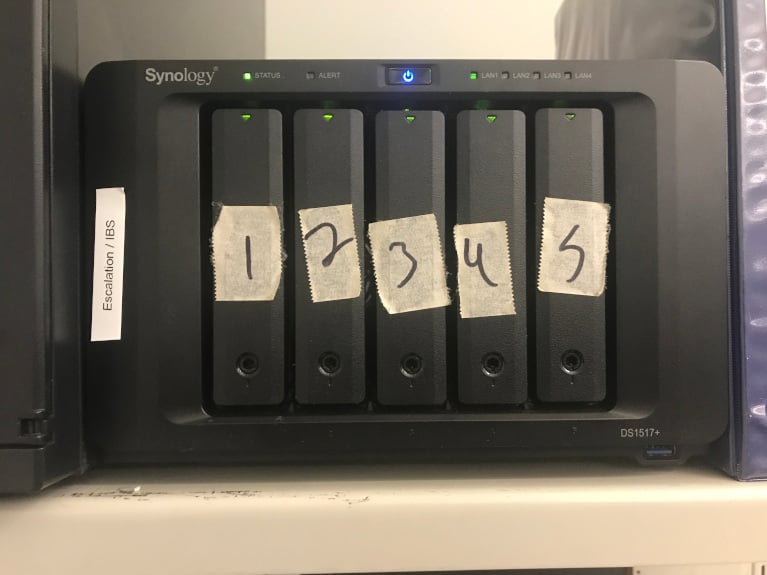 Example of network attached storage: A 5-bay Synology NAS
Example of network attached storage: A 5-bay Synology NAS
Storage Area Network (SAN)
A storage area network is a set of interconnected drives and servers that acts as an operating system for a centralized pool of disk storage.
A SAN tends to be remote storage devices or a standalone network dedicated to data storage.
SAN vs. NAS
SAN and NAS may sound the same, but they do have their differences.
A SAN has multiple switches and disk arrays, making data management on it more complicated and giving it multiple layers of redundancy and making it more resilient and tolerant of failure. Losing one component of your SAN (such as losing power to one of your SAN devices) shouldn't make your SAN unusable.
But a NAS has a single point of failure, so losing one component can make your NAS useless. Also, a SAN is more scalable than a NAS, meaning a SAN is easier to upgrade with fewer disruptions. And because a SAN is on its own network, it's not affected by bottlenecks in your local network.
Here's a breakdown of the pros and cons of Storage Area Networks:
Pros:
-
High Performance: SANs utilize dedicated high-speed connections, allowing for incredibly fast data transfer rates. This makes them ideal for applications demanding rapid access to large datasets, like virtualization and high-performance computing.
-
Scalability: SANs offer exceptional scalability. Additional storage capacity can be easily added on-demand to accommodate growing storage needs.
-
Centralized Management: SANs centralize storage resources, simplifying data administration and streamlining storage management for multiple servers.
-
Enhanced Security: SANs typically offer advanced security features, including data encryption and granular access controls, for robust data protection.
-
Disaster Recovery: SANs can be configured for disaster recovery, enabling data replication and quick failover to ensure business continuity in case of outages.
Cons:
-
High Cost: SANs come with a significant upfront investment for hardware, software, and implementation. This can be a barrier for smaller businesses or those with limited budgets.
-
Complexity: SANs are complex systems that require specialized IT expertise for setup, configuration, and ongoing maintenance.
-
Limited Use Case: While powerful, SANs might be overkill for businesses with basic storage needs. They're best suited for organizations dealing with massive data volumes or mission-critical applications requiring top-tier performance and reliability.
SANs are ideal for businesses demanding high-performance, scalable storage solutions with robust security and disaster recovery features. However, the high cost and complexity involved make them less suitable for smaller businesses or those with less demanding storage space requirements.

Example of a storage area network: Nimble Storage
Cloud storage (remote storage)
Cloud storage (also known as remote storage) refers to the type of storage that transfers and accesses data off-site, beyond your local network, by using the internet. Cloud storage differs from the above-mentioned types of data storage because it's the only type that is not accessed locally (either by direct network connection, or the local network).
Cloud storage presents a unique set of pros and cons compared to physical storage options like DAS and NAS. Here's a breakdown:
Pros:
-
Accessibility: The biggest advantage of cloud storage is accessibility. You can access your files from any device with an internet connection, making it ideal for remote work and mobile users.
-
Scalability: Cloud storage offers unmatched scalability. Adding more storage is typically just a matter of selecting a new plan with higher capacity.
-
Automatic Backups: Many cloud storage services provide automatic backup functionality, ensuring your data is always protected against device failures or local disasters.
-
Reduced Costs: Cloud storage eliminates the need for physical storage devices and their associated maintenance, potentially leading to cost savings in the long run.
Cons:
-
Internet Reliance: Cloud storage depends on a stable internet connection for both uploading and downloading data. This can be a disadvantage for users with limited or unreliable internet access.
-
Security Concerns: Storing data on a remote server raises security concerns. It's crucial to choose a reputable cloud storage provider with robust security measures in place.
-
Vendor Lock-in: Switching cloud storage providers can be inconvenient, especially if you have a large amount of data stored.
-
Potential Costs: While some cloud storage offers free tiers, storage capacity typically comes with a recurring subscription fee. This can become expensive for users with massive storage needs.
Consumers and business owners alike are generally familiar with cloud options such as:
-
Microsoft OneDrive.
-
Google Drive.
-
Dropbox.
-
Box.
-
iCloud.
Most people's needs can likely be fulfilled by any of the options above. The most important consideration tends to be how these cloud options fit into their larger business ecosystems. For example, Microsoft OneDrive is the obvious option for businesses already that already have Microsoft 365 subscriptions.
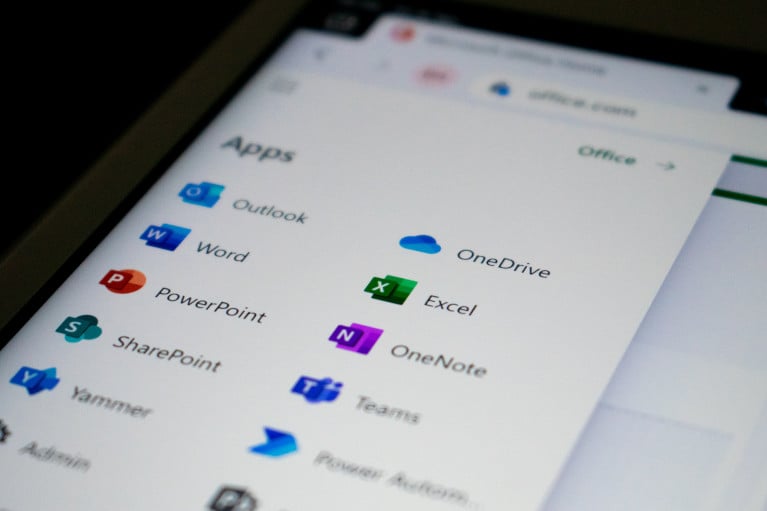 Microsoft OneDrive is part of Microsoft 365.
Microsoft OneDrive is part of Microsoft 365.
What is the best type of storage for my data?
The best type of data storage depends on your needs and usage. Direct Attached Storage (DAS) is great for personal use, but can also be used by small businesses needing simple and direct access.
Network-attached storage (NAS) is best for home networks or small offices, also providing easy access to shared files.
Storage area networks (SAN) are best for enterprises as they are better for large-scale and high-performance needs.
Last, but definitely not least, is cloud storage. This type of data storage is best for flexibility and remote access. It is also perfect for businesses and individuals who need scalable, off-site solutions.
All of these types of data storage offer their own unique advantages. Consider the requirements you are looking for and see which one fits your needs the best.
WHICH TYPE OF DATA STORAGE IS RIGHT FOR YOUR BUSINESS?
Now you know more about the 4 most common types of storage, and what data storage is best for your needs, you have to determine which is the right option for your business. Unfortunately there is no clear answer to this question. Ask yourself this:
-
What challenges is your business facing?
-
What are your business's needs for data storage?
-
What is the maximum you are willing to spend on data storage?
-
Which of the data storage options is most convenient for you?
If you can answer the questions above for your business, you can determine which data storage options, or services fit your needs the best. If you can not find the answer to the questions in this article, our managed IT and cloud service can help your business with all its needs.
Frequently Asked Questions About Data Storage Types
What is the most common type of data storage?
DAS storage is the most commonly used type of data storage. As it connects directly to a computer or server without a network in between, it is used commonly for its simplicity, ease of use, and affordability. Because of its direct connection, it ensures fast data transfer speeds, making it ideal for tasks that require quick access to stored data.
What is the best data storage method?
As we have already alluded to a couple of times in this article. There is no clear winner in what the best data storage method is. It really depends on the needs, and challenges of you, or your business. All data storage methods have their unique advantages. Elevate your requirements and choose the most suitable option for you.
How to store data permanently?
There are a couple of different methods that you can use to store data permanently. The most reliable methods for storing data permanently include:
-
External Hard Drives: These provide large storage capacity and are suitable for long-term storage.
-
Solid-State Drives (SSDs): SSDs are faster and more durable than traditional hard drives.
-
Cloud Storage: Offers off-site storage with backup and recovery options.
-
Optical Media: CDs, DVDs, and Blu-ray discs are useful for archiving important data.
-
Tape Storage: Used by enterprises for long-term archival due to its high capacity and durability.
Regular backups and using multiple storage methods can enhance data permanence.
 Jake LaCaze
Jake LaCaze