3 min read
IT troubleshooting basics
Published: July 6, 2022 Updated: April 10, 2024
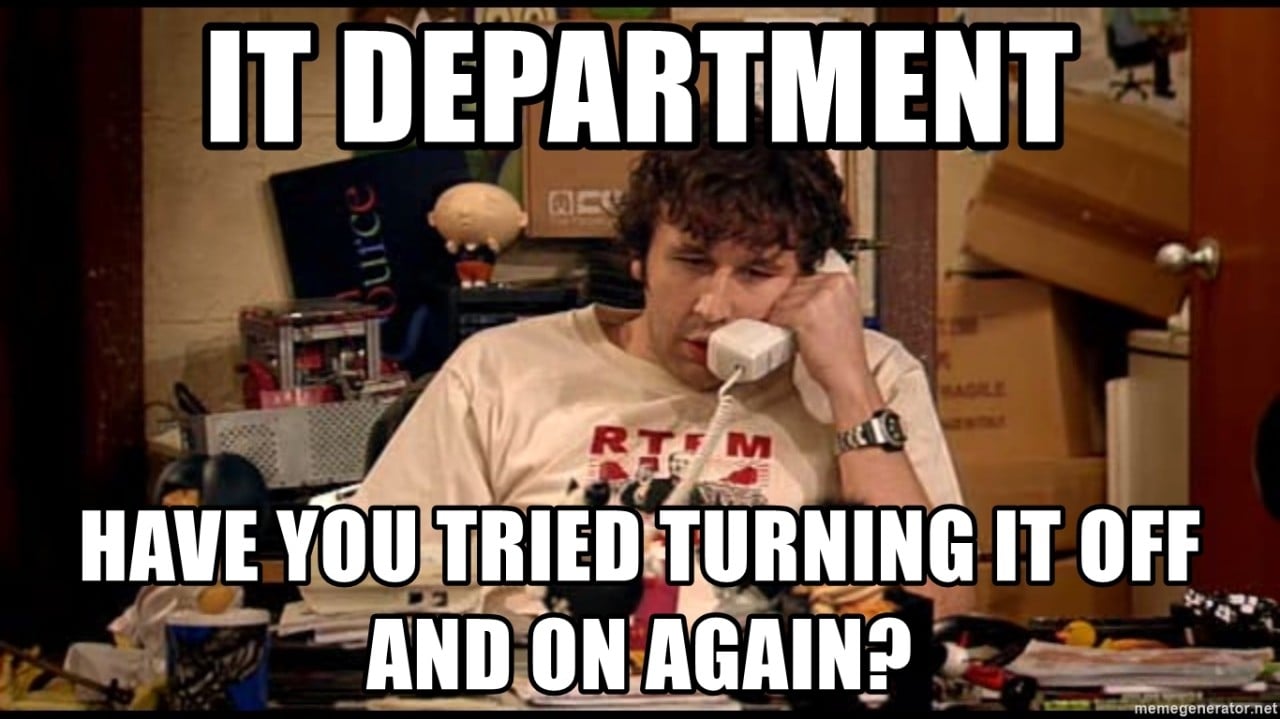
Any time you have an issue, you may be tempted to jump to the most dire conclusions. It's easy to do with technology: Your device isn't working as expected, so it must be broken. Or maybe it has a virus. Or maybe it's gone sentient and is now refusing to do your bidding.
While some issues do require complicated solutions, we've found it usually helps to start with the basics and work your way up.
As Dallas-Fort Worth's premier managed security service provider, we're here to help our clients however we can. Sometimes the best way to help is by saving our a clients a phone call or the trouble of creating a ticket. The sooner you can resolve your issue, the sooner you can get back to the task at hand. And avoiding a ticket saves your company money.
So let's take a look at some basic IT troubleshooting to try before calling service desk support.
Have you tried restarting it?
The suggestion to restart your device has become a running joke in IT circles.
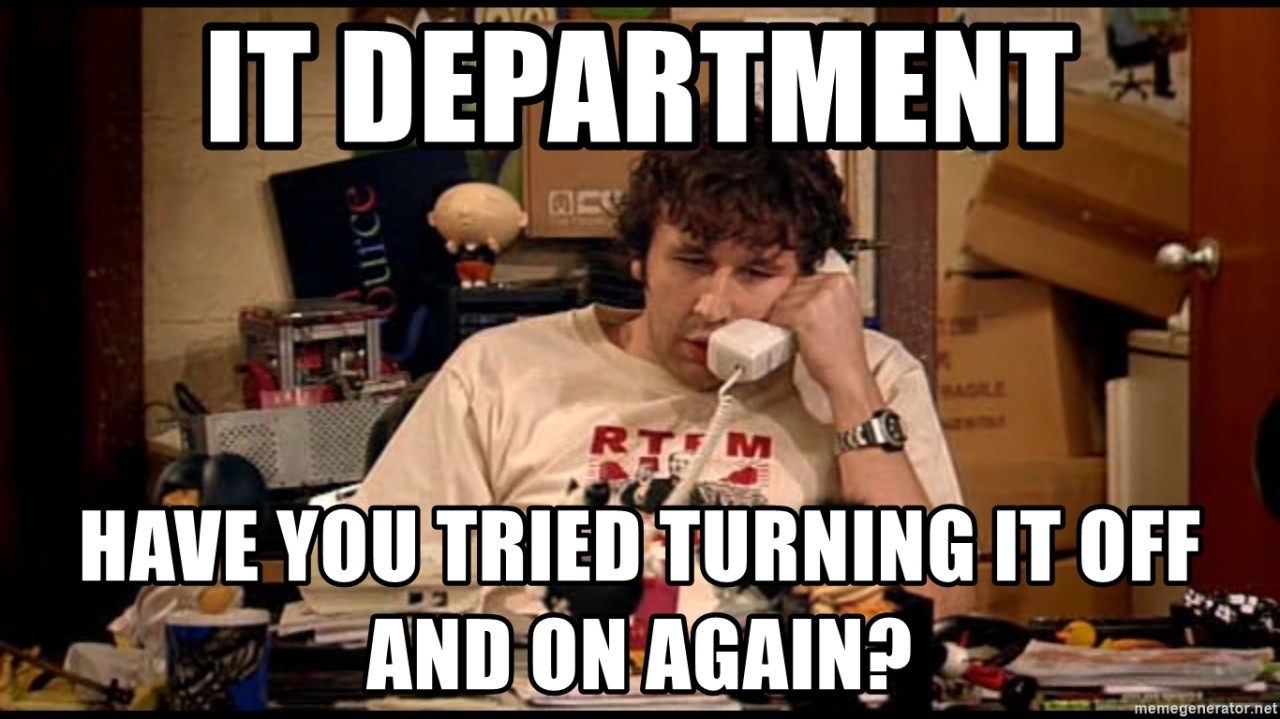
But we hear the suggestion over and over again for one simple reason: It works far more often than most people realize or want to admit.
To better appreciate this suggestion, let's take a look at what happens when you restart your computer.
Restarting your computer clears the RAM.
When computers are left running for hours upon hours and even days upon days, information gets jumbled up. And some programs may not close correctly, creating "memory leaks" which continue to hog up system resources even though you're no longer using them.
The same thing happens to us users on a regular basis. And we regularly need to rest to reset our memory. Fortunately, while we rest for 8 hours to set everything right again, computers need only about 8 seconds of rest before they're refreshed and ready for new tasks.
Restarting your computer restarts processes.
This point follows the same logic as the point above.
As computers churn through their functions, they read and write and overwrite a ton of data. As you go through your workday, you further complicate matters by installing and uninstalling software, meaning crucial files are added and removed or even overwritten.
The more information is passed around, the greater the odds that a process will get hung up. And poorly-written code increases the odds of a program encountering an issue it doesn't know how to resolve.
Sometimes restarting a single process is enough to set everything right again. But identifying the particular process may be nearly impossible. You can spend hours trying to find that one process, or you may be able to fix your problems with a quick restart.
Restarting your computer is not a silver bullet to fix all your technological ills. But most of the time, little to nothing is lost, so there's little harm in trying.
Is it powered on?
This question often pertains to devices like servers. If you're having trouble accessing data from a server, it may be worth your time to make sure that the device is actually powered on.
Tech support channels are full of stories of companies that paid an arm and leg for a service technician to fix an issue, only to discover that the urgently needed device was never in fact powered on. This amounts to companies paying thousands of dollars for emergency help, for someone to come to the office and push a single button.
Is it plugged in?
If your device won't power on, it makes sense to investigate why. And we recommend making sure that the device is plugged in.
To be clear, this recommendation doesn't just apply to power cords. It also applies to:
-
Network cables (for connectivity issues).
-
Keyboards and computer mice (for peripheral/input device issues).
-
Video cables (for display issues).
Sometimes your device is in fact properly plugged in. But unplugging it and plugging it back in may help.
Is caps lock on?
This question most often pertains to when you run into issues when entering your password.
You enter your password over and over, but you can't get into your system. And you know you're entering it correctly. What gives?
Make sure caps lock isn't on.
Fortunately, there are often simple ways to tell if caps lock is on.
Many keyboards have a light on the caps lock to let you know it's activated.
Or the keyboard may have a status bar.
Or, if you're trying to log into Windows, the login screen will tell you that caps lock is on.
Do you have proper permissions?
Sometimes you encounter an issue where you can't access a certain directory or files.
It's possible that this is not a malfunction—your lack of access may be a feature rather than a bug, especially if your company is following the principle of least privilege, meaning you have access only to the files and information necessary to perform your regular tasks.
If you're having trouble accessing directories or files you've never tried to access before, it's a good idea to ask the proper gatekeeper if you should have access in the first place.
What if none of these suggestions work?
If the suggestions above don't fix your issue, then it's time to call your certified managed service provider or internal IT department. And then when they ask if you've already tried the IT troubleshooting basics, you can answer yes and move on with diagnosing your issue.
 Jake LaCaze
Jake LaCaze